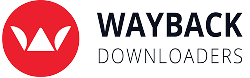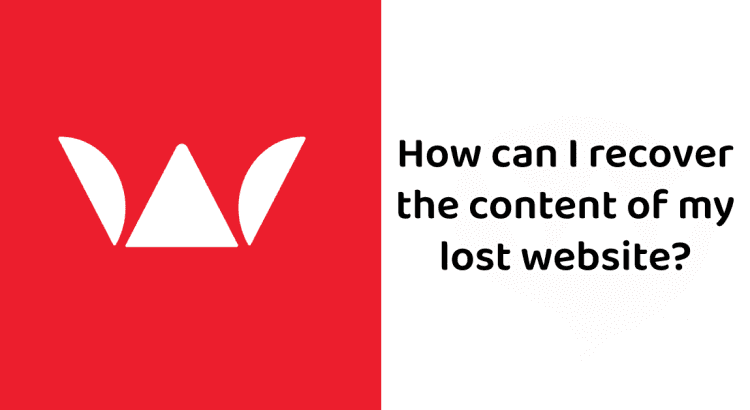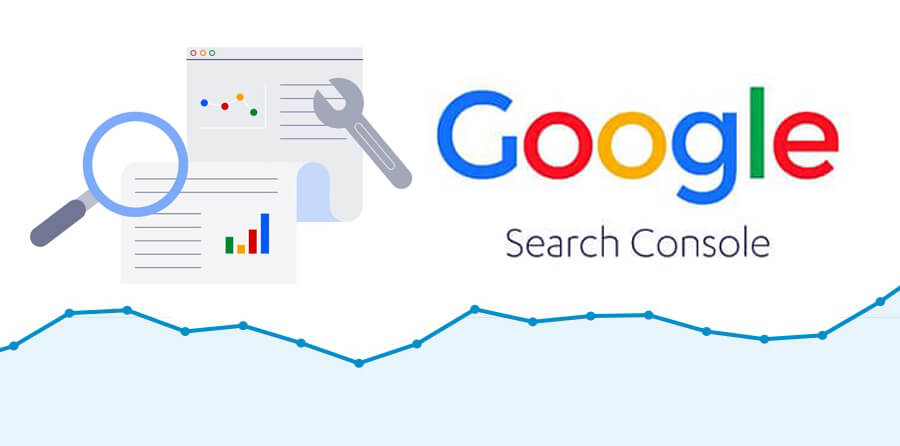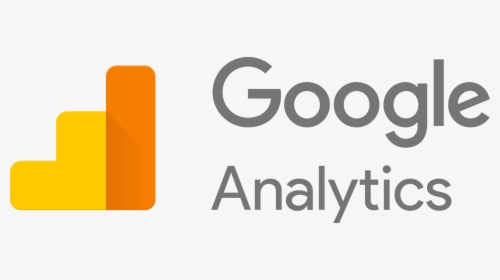Has your website been deleted, hacked, or expired? You’re probably wondering, “How can I restore website content?”
First of all, we truly understand how stressful and frustrating this situation can be. You’re not alone – many businesses face sudden website loss due to deletion, hacking, or expiration. Unfortunately, this often leads to losing clients, revenue, and trust.
While having regular backups is ideal, the reality is that most businesses don’t, and the loss feels overwhelming. Starting a brand-new website and abandoning the old one isn’t always the best solution. The good news is – you do have options to recover deleted website.
In this guide, we’ll walk you through the recovery process so you can bring your website back – restored, reliable, and even better than before. From recreating your original structure, URLs, and content, to improving speed and design, recovery is possible. However, it’s important to know that it’s not always a simple task.
If you find any step confusing or need expert help, don’t worry – we’re here for you. Reach out to us anytime, or you can place the order, and we’ll be happy to guide you, share solutions, and help you get your website – and your business-back on track.
Steps to Recover Content from the Wayback Machine Archive for a New Website
In this section, we’ll walk you through how to rebuild your website quickly by retrieving valuable content from the Wayback Machine archive. The goal is to help you reuse your old site’s content effectively so you can get your business back online without losing momentum.
We’ll cover how to:
- Locate your old website content from the archive.
- Select the most important pages and information.
- Organize everything into a proper sitemap so visitors can easily navigate your new site.
If you’d like to save time and avoid the hassle, we can help you rebuild a stunning website using your archived content. Our professional website recovery service ensures your site is not only recovered but also optimized for modern performance, so your business doesn’t miss a beat.
How to Find Content from Your Old Website
There are two effective ways to recover the content of your old website that was previously indexed and ranked on Google and other search engines:
- Using Google Search Console:
If your old site was connected to Google Search Console, you can access reports to find the list of indexed pages, keywords, and content that used to bring in traffic. This helps you identify what content needs to be restored first. - Using the SEOquake Plugin
SEOquake is a free browser extension that allows you to check cached pages, indexed results, and keyword data. By analyzing your old domain, you can uncover content that search engines still have stored.
Both methods give you valuable insights into your website’s lost pages, helping you decide what to restore when rebuilding your site.
Google Search Console:
The Google Search Console is an ideal choice for finding the old content of your lost site. If you have set up Google Search Console, you can easily download indexed URLs of the lost site.
The detailed process is explained for your convenience.
- Log in to the Google Search Console account of your site.
- Navigate to the “Search Analytics Section”.
- Select “Pages” in the filter.
- Scroll down and at the bottom, click “Download”
- Open the results in a spreadsheet.
You will see the links to your indexed URLs in Google. You can find the content and paste it into your newly developed site.
SEO Quake Extension:
You can install the SEO Quake extension for Google. It helps you to download all pages of your lost site from the search results in Google. The following are the steps involved in using this extension.
- Install the SEO Quake extension from Google Extensions.
- In the Google search bar, type “site:example.com”. Don’t include www or HTTPS.
- Click the SEO Quake extension, and then click “Export CSV”. In Google search results, go through every page and repeat the process to find all URLs.
- Find all the results in a spreadsheet to see what you have got from the search.
With the help of Google Cache or Archive.org, you can also view a cached version of the pages of your site. It is recommended to use these while fetching important content on your archived site.
Google Cache:
Although a site is deleted or expired, it must be there in the Google index. You need to follow these steps to download content from Google cache.
- Navigate to Google.
- In the search bar, type “cache:example.com”. Don’t include HTTPS or www at the start of your domain.
- If still, your site is still present in the cache, you can download the content from the pages of your site.
Using Archive.org (Wayback Machine) to Recover Old Website Pages
The Wayback Machine from Archive.org is one of the most reliable tools to view and recover old versions of your website. Here’s how you can use it:
- Visit the official Wayback Machine website.
- Enter the URL of your old website into the search bar.
- Browse through the calendar that appears.
- Select any highlighted date—this represents a snapshot of your website taken on that day.
- Click on the time shown to view the cached version of your site.
Once you’ve accessed your old website through the archive, you have two options to restore your content:
- Copy & Paste Method – Manually copy the text, images, and content from the archived version into your new website.
- Download HTML Files – Use a dedicated service to download the full HTML files of your archived site. These files can then be integrated into platforms like WordPress to rebuild your site more quickly.
If you’re not comfortable with the technical steps, we can help by providing a professional Wayback Machine restoration service. This ensures your archived content is recovered, optimized, and relaunched as a functional, modern website.
Google Analytics:
If you have Google Analytics on your site, it is very easy for you to see the statistics of your content. You can analyze the content, traffic source, user flow, etc., at your site. Follow these steps to get info about the content on your site.
- Log in to the Google Analytics account of your site
- Go to Behavior à Site Content
- Analyze “All Pages”, “Content drilldown”, “Landing Pages”, “Exit Pages”
Here you can have a review of the most popular content on your site. Download this content to start building your new site.