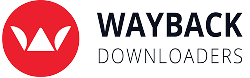How To Restore A Website Using The Wayback Machine
Have an old or expired website you want to bring back to life? The Wayback Machine (web.archive.org) is your best friend. This step-by-step guide shows you how to recover and restore a website using both HTML, WordPress restoration & Grave restoration, either manually or with our automated service

Download Archived Website Files
Visit the Wayback Machine and enter your domain (e.g.. http://example.com). From the calendar view, choose a date that shows a working version of your website; blue circles indicate available snapshots.

Hosting Recommendation
Use an Apache server – most affordable hosting providers like Hostgator, GoDaddy, or Namecheap support it.
- Basic Option: Namecheap shared hosting -~$45/year
- All-in-One Option: Our in-house hosting for just $9/month
includes:
- Website installation
- cPanel Access
- Free backups
- For Advanced Users: Planning to restore 10+ WordPress sites? Try Easy Blog Networks (EBN)
Avoid “Managed WordPress” hosting, limited permissions that prevent full control.

Install Via CPanel (Easy Method - For HTML Sites)
- Register/Connect Your Domain
- If the domain is with a different provider, add it as an add-on domain in cPanel.
- Access File Manager
- Log in to cPanel and go to File Manager.
- Navigate to/public.html/yourdomain.com/
- Upload & Extract ZIP File
- Upload the ZIP file you received.
- Extract it within the same folder.
- Ensure the .htaccess fle is also extracted (it’s hidden by default).
- DNS Setup
- If domain and hosting are separate, update nameservers to match your host’s
- Edit Homepage (Optional)
- Open index.html from File Manager or edit with any html editor.
WordPress Restoration (If You Ordered WordPress Conversion)
You’ll receive a ZIP with all WordPress files (may take up to 48 hours).
WordPress Setup Instructions:
- Upload and Extract WordPress ZIP (as above).
- Database Configuration
- Go to MySQL Databases in cPanel.
- Create a database, user, and assign full privileges.
- Import the SQL File
- Unzip the database folder locally.
- Open phpMyAdmin, select your database, and import the .sql file
- Update wp-config.php
- Edit this file to include your database name, username, and password
- Leave the host as localhost (unless instructed otherwise).
- Done!
- Visit your domain, and your WordPress site should be live.

Troubleshooting Common Issues
Only Homepage Works/Broken Layout
- Ensure htaccess is uploaded Confirm you’re on an Apache server
Redirect Loop Error
- Check file/folder permissions (Folders: 755, Files: 644)
- Re-upload files manually via FTP instead of using cPanel unzip
“Publishing failed. Invalid JSON response.”
- (WordPress) Install and activate the Classic Editor plugin
Pro Tip !
If you’re unsure about DNS or server setup, place a basic index.html file and test your domain. If it doesn’t load, the issue is likely with DNS settings or server misconfiguration.
Need Help?
Don’t want to deal with the tech? We’ll handle the restoration for you!
- HTML Site Restoration: $20
- WordPress Site Restoration: $65
- Elementor Site Restoration: $200
- GRAV Site Restoration: $100
Frequently Asked Questions
Got questions? These are some frequently asked questions, but, if your question is not listed feel free to ask.
My homepage loads, but other links are broken?
Likely missing .htaccess. Ensure it’s uploaded to the correct folder.
My files are uploaded, but the website doesn’t show?
Make sure files are in /public_html/yourdomain.com/ and domain points to correct nameservers.
Can I use Managed WordPress hosting?
No. It restricts access to critical files and databases. Use shared Apache hosting instead.
What if I’m not seeing the restored layout properly?
Try uploading all files via FTP instead of using the cPanel extractor.